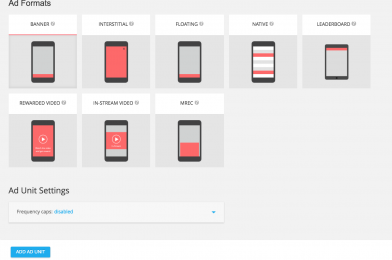Ad units are containers you place in your apps to show ads to users. Ad units send ad requests to AdMob, then display the ads they receive to fill the request. When you create an ad unit, you assign it an ad format and ad type(s).
Ad format describes the way ads will look in your app and where they’ll be located. Ad type describes the kinds of ads an ad unit can show to users.
There are several ad formats to choose from, and each ad format specializes in showing different ad types.
Ad formats
| Banner: A basic ad format that appears at the top & bottom of the device screen.Learn how to create a banner ad unit | |
| Interstitial: Full-page ads appear at natural breaks & transitions, such as level completion. Supports video content.Learn how to create an interstitial ad unit | |
| Rewarded: Ads reward users for watching short videos and interacting with playable ads and surveys. Good for monetizing free-to-play users. Supports video content.Learn how to create a rewarded ad unit | |
| Native: Customizable ad format that matches the look & feel of your app. Ads appear inline with app content. Supports video content.Learn how to create a native ad unit |
Ad types
When you select the ad types for an ad unit, you’re selecting the kinds of ads you want to allow it to show users. When the ad unit requests an ad from AdMob, it can only receive an ad that matches one of its assigned ad types.
- Text, image & rich media: Text, image, HTML5 / rich media ads. Could be text only, static images, animated images (.GIF), or rich media (such as interactive ads). Note: Animated images (.GIF) are not supported for native ads.
- Video: Ads with video and audio content. Video ads that appear in banner ad units always start muted. Users can unmute the ad if desired using the mute button provided by Google.
- Interactive: Ads with an interactive element, such as a playable ad or a survey.
The ad types available to an ad unit depend on the ad format you selected when creating it.