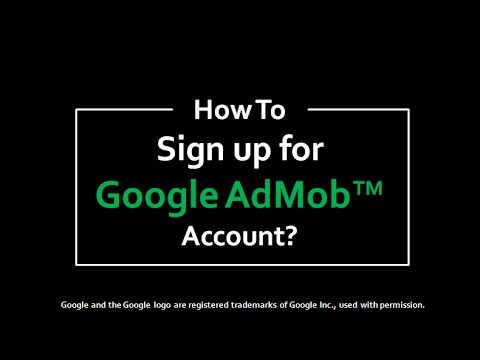Welcome to AdMob!
AdMob brings together all the mobile ads functionality you need in a single platform, so you can get more done and try to earn more revenue. The new app-centric design means we’re putting your apps front and center.
Signing up
You can sign up for AdMob using an existing Google Account or create a new one. AdMob also uses your AdSense and Google Ads accounts to manage some of its features, such as payments and house ads. If you don’t already have these accounts, we’ll help you create them when you sign up.
Select one of the options below to get started signing up for AdMob.
I already have an AdSense account. I need a Google Ads account.
Complete the following steps if you already have an AdSense account associated with the Google Account you’re using to sign up for AdMob:
- Go to https://apps.admob.com.
- Click Sign up with your Google Account to sign up for AdMob with the Google Account associated with your existing AdSense account. Follow the on-screen prompts to sign in with this account.
- Review the AdSense account information that was automatically imported into AdMob.
- Complete the account information to create your new Google Ads account:
- Google Ads billing currency: Select the desired currency. This is the currency you will use to pay Google if you decide to use Google Ads to run paid campaigns. It can’t be changed later.
- Time zone: Select your time zone. We recommend setting the same time zone for your Google Ads and AdSense accounts to ensure accuracy in reporting data.
- Check the checkbox to confirm that you’ve read and agree to the program policies, AdSense Terms & Conditions, and Google Ads Terms & Conditions.
- Click Create AdMob account.
I already have both an AdSense account and a Google Ads account.
Complete the following steps if you already have an AdSense account and a Google Ads account associated with the Google Account you’re using to sign up for AdMob:
- Go to https://apps.admob.com.
- Click Sign up with your Google Account to sign up for AdMob with the Google Account associated with your existing AdSense and Google Ads accounts. If you want to create a new Google Account instead, click Create a new Google Account and follow the on-screen prompts.
- Review the AdSense and Google Ads account information that was automatically imported into AdMob.
- Check the checkbox to confirm that you’ve read and agree to the program policies, AdSense Terms & Conditions, and Google Ads Terms & Conditions.
- Click Create AdMob account.
I already have a Google Ads account. I need an AdSense account.
Complete the following steps if you already have a Google Ads account associated with the Google Account you’re using to sign up for AdMob:
- Go to https://apps.admob.com.
- Click Sign up with your Google Account to sign up for AdMob with the Google Account associated with your existing Google Ads account. Follow the on-screen prompts to sign in with this account.
- Complete the account information to create your new AdSense account:
- Country or territory: Select your country or territory. Your selection will determine the currency we pay you in.
- Time zone: Select your time zone. We recommend setting the same time zone for your Google Ads and AdSense accounts to ensure accuracy in reporting data.
- Review the Google Ads account information that was automatically imported into AdMob.
- Check the checkbox to confirm that you’ve read and agree to the program policies, AdSense Terms & Conditions, and Google Ads Terms & Conditions.
- Click Create AdMob account.
I don’t have an AdSense or Google Ads account. I need both.
Complete the following steps if you don’t already have an AdSense or Google Ads account associated with the Google Account you’re using to sign up for AdMob:
- Go to https://apps.admob.com.
- Click Sign up with your Google Account to sign up with an existing Google Account or click Create a new Google Account if you want to create a new account. Follow the on-screen prompts.
- Complete the account information to create your new AdSense and Google Ads accounts:
- Country or territory: Select your country or territory. Your selection will determine the currency we pay you in.
- Time zone: Select your time zone. We recommend setting the same time zone for your Google Ads and AdSense accounts to ensure accuracy in reporting data.
- Google Ads billing currency: Select the desired currency. This is the currency you will use to pay Google if you decide to use Google Ads to run paid campaigns. It can’t be changed later.
- Check the checkbox to confirm that you’ve read and agree to the program policies, AdSense Terms & Conditions, and Google Ads Terms & Conditions.
- Click Create AdMob account.